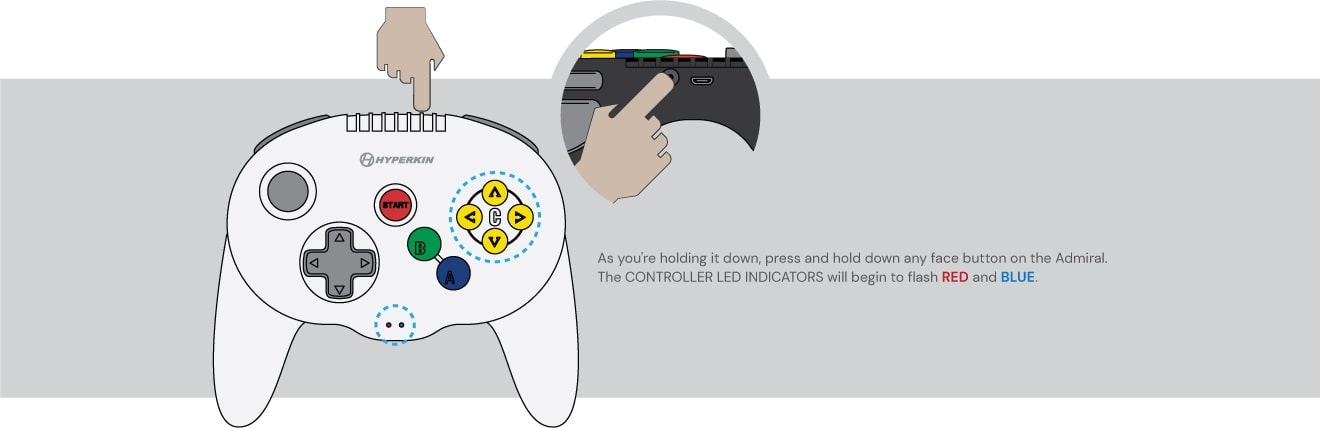Please follow the instructions below to update your controller. You will need a Windows 10 PC to update the firmware. If at any time you need help with these steps, please contact
Support@Hyperkin.com.
Downloading the Software
Before you update your controller to be compatible with the Nintendo Switch® or Nintendo Switch® Lite.
You must first download the
Hyperkin Upgrade Tool below.
Updating Firmware
1. Open the Hyperkin Upgrade Tool.
2. Select which device you are updating. Currently, we are supporting the BT versions of our Admiral, Scout and Cadet. It is not required to update your dongle at this time.
It is not required to update your dongle at this time.

3. Connect the Micro cable that came with your controller to the Micro port on your controller.

While holding down the SYNC BUTTON on your controller, plug the other end of the cable in a USB port on your PC.

4. Click the "GO" button to start updating your firmware.

DO NOT DISCONNECT YOUR DEVICE.
The progress bar will turn GREEN and say "DONE" indicating your firmware was successfully updated.

Setting Up the ADMIRAL
for Nintendo Switch® / Nintendo Switch® Lite
After turning on your console go to Controllers Select Change Grip/Order.
Press and hold down the CONTROLLER SYNC Button.
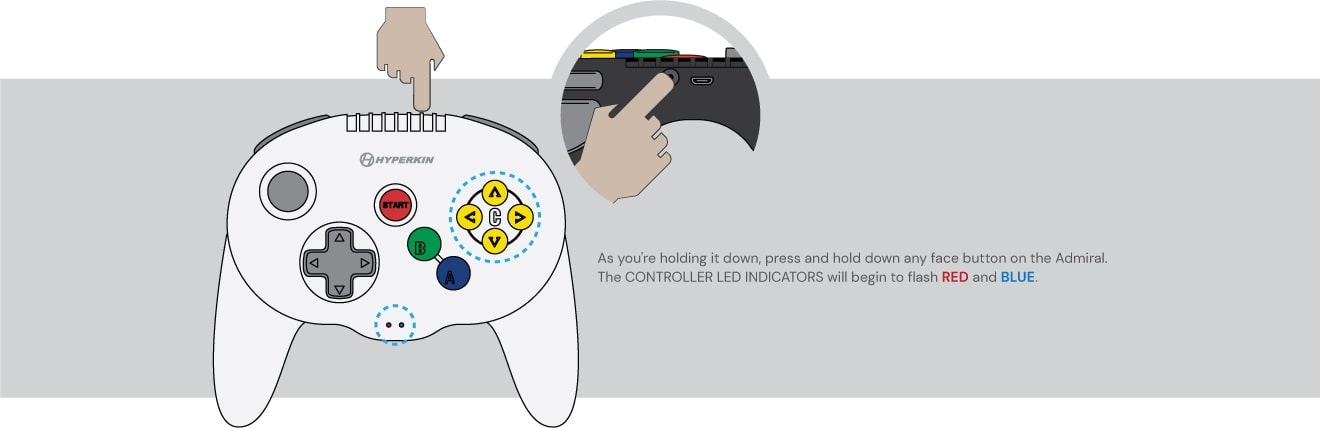
Your controller should now be paired. There are four different mapping profiles to choose from:
Controller Profile 1 (Default), Controller Profile 2, Controller Profile 3, Controller Profile 4
You can switch controller profiles on the fly simply by turning your controller OFF by pressing the
CONTROLLER SYNC BUTTON.
The button you use to wake up the controller will determine what profile it switches to.

Controller Profile 1: A
Controller Profile 2: B
Controller Profile 3: Start
Controller Profile 4: Any other button (Including D-pad).
Setting Up the SCOUT
for Nintendo Switch® / Nintendo Switch® Lite
After turning on your console go to Controllers Select Change Grip/Order.
Press and hold down the CONTROLLER SYNC Button.

Setting Up the CADET
for Nintendo Switch® / Nintendo Switch® Lite
After turning on your console go to Controllers Select Change Grip/Order.
Press and hold down the CONTROLLER SYNC Button.